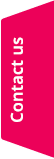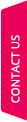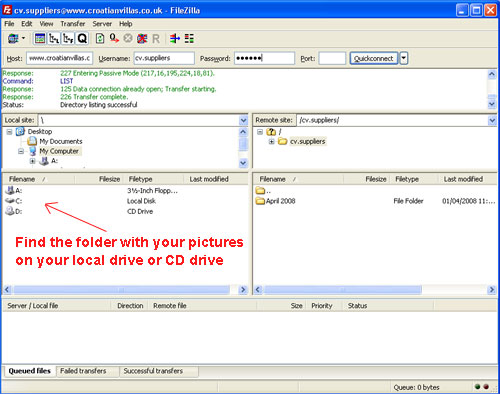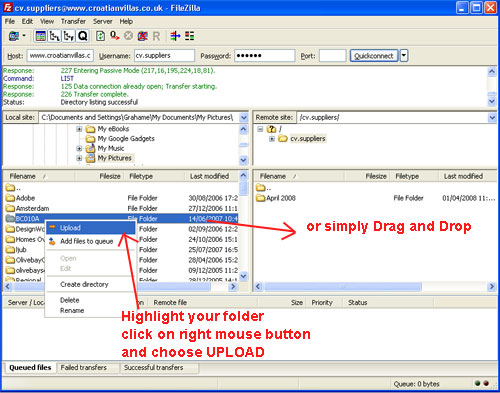FTP picture upload instruction
To upload your files you need an FTP client programme. FileZilla_3.0.8.1_win32-setup.exe Launch the downloaded install file. The set up program should take you through the set up. Once you have installed FileZilla. Start it. You will then need to connect with our server, please manually type in: Host: www.croatianvillas.co.uk Username: cv.suppliers Password: (send request) And click on ‘Quickconnect’ button.
|
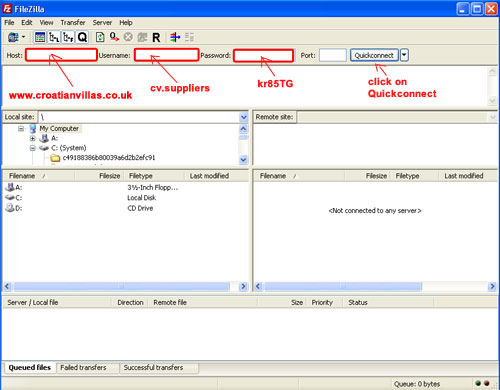 |
| STEP 3. Locate your picture folder.
The left hand side shows the current folders on your machine. The right hand side shows the current folder on the FTP site. Navigate to the folder where your photo folder is located on your local disk or CD disk. Before you upload your pictures onto the Croatian Villas FTP site, create a recognizable folder name on your local machine with your picture in it (e.g. use the name + location of your property or use the Croatian Villa code).
|
STEP 4. Upload your picture on to our FTP server Once you have located your folder with pictures, right click on your mouse on the folder and click UPLOAD. You can create any additional folder you require on your own (use your Villa/Apartament name + location or Croatian Villa code).
WELL DONE 🙂 If you have any question please do not hesitate to contact us michal@croatianvillas.com
|